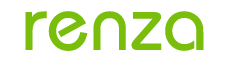“Repair your computer” is missing from “Advanced Boot Options”
SYMPTOM:
"Repair your computer" is missing from "Advanced Boot Options".

Fig.1
The above symptom may occur on the following operating systems:
Microsoft Windows 7
VALID REGIONS/COUNTRIES:
Worldwide
SOLUTION:
Case analysis:
1. In Windows 7, computer repair and restore features have been enhanced. In case of failure or the need for restore and backup, you can press F8 during boot to enable "Advanced Boot Options", select "Repair your computer" to enter Windows Recovery (Windows RE). See Fig.2.

Fig.2
2. In default, "Repair your computer" is included in "Advanced Boot Options" of Windows 7. If it is missing, you can regain it through repairing or configuring command in Windows 7.
Solution:
Enable "Repair your computer" under "Advanced Boot Options" through the command "ReagentC.exe" for configuring Windows Recovery (Windows RE).
1. Run "cmd.exe" as administrator. The detailed steps are clicking "Start", entering "cmd" in the search bar, right-clicking "cmd" and selecting "Run as administrator". See Fig.3

Fig.3
2. Enter "reagentc/info" in the opening command, press "Enter" and the relevant information of Windows RE appears. See Fig.4, the value of "Windows RE enabled" is 0, namely, Windows RE is disabled.

Fig.4
3. Type "reagentc/enable" and press "Enter" to enable Windows RE. If the operation is successful, the following message will appear. See Fig.5.

Fig.5
4. Restart PC, press F8 during bootup and you will see "Repair your computer" in "Advanced Boot Options".

Fig.6
TRADEMARKS:
Lenovo, Lenovo 3000, IdeaCentre and IdeaPad are trademarks of the Lenovo Corporation in the United States, other countries, or both.
Microsoft and Windows are trademarks of Microsoft Corporation in the United States, other countries, or both.
Other company, product, or service names may be trademarks or service marks of others.
reference: http://support.lenovo.com/en_US/downloads/detail.page?DocID=HT071212